Password Reset
If you've forgotten your password, you can request a new one by following these steps:
- Visit the Login page for your Zednet account.
- Click the 'Forgot Password' link.
- In the resulting window provide your unique Username and click 'Request new password'.
- A confirmation email will be sent to your email address. If the email address for your Zednet account is not correct please contact your Zednet system administrator.
- In your confirmation email click the 'reset your password' link to request your new password
- Your new password will then be emailed to you.
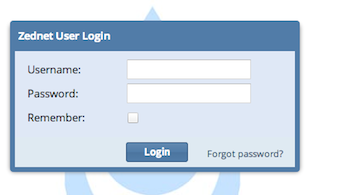
Note: After logging in with your new password you can change your password to something more memorable following the instructions below.
Change Password
You can change your password for your Zednet account as follows:
- Log in to Zednet with your existing username and password.
- In the right hand corner of your screen click the 'User' drop-down menu.
- Click the 'Change Password' menu option.
- In the resulting window fill in your current password followed by your new password and a confirmation of your new password.
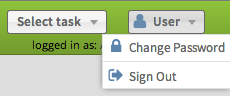
Note: Your new password has to be at least 8 characters long and can not be the same as your Username.
